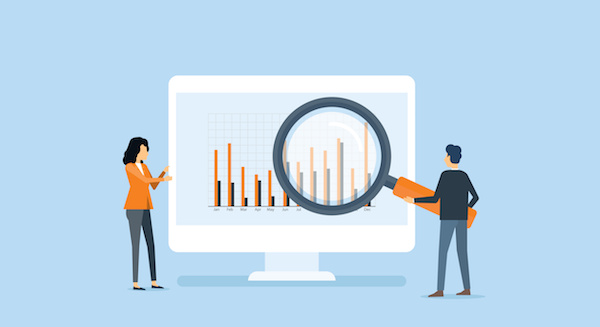
October 21, 2021
If you’re using SMS marketing, specifically SMSZap, at your company and not measuring your efforts, you may not be utilizing it to its fullest. Why? Like any other tactic in your strategy, it’s essential to take a look at your performance so you can optimize over time. That way, you’re reaching your prospects at the right time and delighting your customers. So, if you’re new to SMS marketing reporting, keep reading for a rundown of five reports you can build in HubSpot to track SMS activity.
Is your sales team answering SMS responses? Or are they somehow not receiving them due to a technical error? And most importantly, if this is happening, how can you change your strategy?
A Call Outcome report can help answer these questions. First, you’ll need to record texts as incoming or outgoing calls in your portal. Then you can add a Call Outcome report to your dashboard by heading to Reports, clicking Add Report, then using Build a new report to create your custom activities report showing this data.
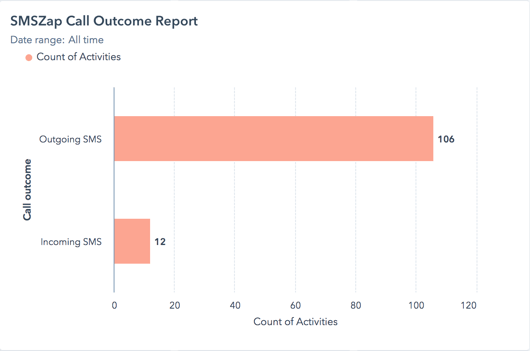
This is an example of a few custom Contacts reports you can build if you’re an SMSZap user. For instance, you could create a few specific time frames like monthly, quarterly, yearly, and month over month. Ultimately the purpose of these reports is to show how frequently your team or your clients are using SMS marketing and whether or not they’re adopting the tool as anticipated. It can also tell you whether or not you may need to reconsider your use cases to get more people using SMS marketing.
You may send a URL in a text message as part of a more extensive campaign at one point or another. To see whether or not they’ve clicked on, you can build a report that charts this. You’ll need to utilize the UTM parameters to analyze the traffic data related to those parameters within your URLs. By doing so, you can see the effectiveness of your URLs, including what time you sent them, whether or not the content in the URL added value to the text, and if the URL you sent matched the messaging in your text.
If you’re hoping your recipients browse your site after receiving a text from you, then you’ll want to build a Sessions report. Set up your report to track visits during a specific time frame after a mass text is sent.
Sales representatives looking to connect with their prospects using SMS marketing will want to see just how many demos, calls, or consultations are booked after a text is sent. To do so, you’ll use a custom Activities report, then combine properties of tracking URL clicked and meeting booked to create a new property. This report will not only help your sales team better connect with prospects but show the success of your messaging and timing.
These five reports are just a glimpse of what you can do with SMSZap and HubSpot when it comes to reporting. Hopefully, though, you have a solid starting point for your SMS reporting that you can build upon. If you need help creating any reports or brainstorming a few more options, we’re always here to chat!